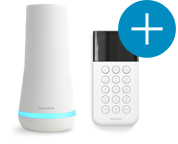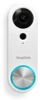Welcome to the SimpliSafe Help Center
Search for answers to your questions. If you don't find what you're looking for, please contact us or visit our customer support forums where you'll find plenty of helpful suggestions from other customers.
Questions and Answers:
- Can I customize my system so that certain sensors are enabled or disabled?
- Do I need to have a computer or a wireless Internet connection to use SimpliSafe?
- What are the components that make up the SimpliSafe Home Security System?
- How do I install my SimpliSafe Original System?
- What happens if I accidentally press the panic button on my SimpliSafe Keychain Remote while I’m at work?
- I’ve setup my SimpliSafe components at home but I’m still a little confused about how to personalize my alarm settings.
- What is the SimpliSafe Setup Wizard?
- I just lost my Keychain Remote and I’m worried that someone can get into my apartment and disarm the alarm. What do I do?
- First 60 Days (Onboarding) - Follow Up