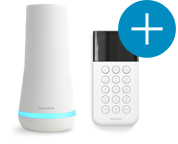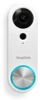Welcome to the SimpliSafe Help Center
Search for answers to your questions. If you don't find what you're looking for, please contact us or visit our customer support forums where you'll find plenty of helpful suggestions from other customers.
Questions and Answers:
- Is the Easy Setup Wizard compatible with Mac / Apple computers?
- Do I need to have a computer or a wireless Internet connection to use SimpliSafe?
- How do I install my SimpliSafe Original System?
- The Easy Setup Wizard didn't start when I inserted the Keychain Remote in my computer. What's wrong?
- I’ve setup my SimpliSafe components at home but I’m still a little confused about how to personalize my alarm settings.
- When I used the SimpliSafe Easy Setup Wizard, my firewall gave me a warning. Is this a problem?
- What is the SimpliSafe Setup Wizard?