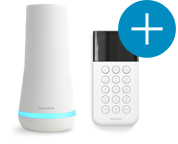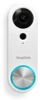SimpliSafe has launched a new support center, with the latest information on all our products.
learn moreNeed help finding something?
Take this short quiz to find the right security system for you.
Welcome to the SimpliSafe Help Center
Search for answers to your questions. If you don't find what you're looking for, please contact us or visit our customer support forums where you'll find plenty of helpful suggestions from other customers.
Questions and Answers:
-
How do I adhere the sensors to my walls/doors? It’s easy to adhere your sensors (Entry Sensors and corresponding magnets, Motion Sensors, Keypads and Panic Buttons). Simply remove the white strip(s) from the back of each component to expose the adhesive tape. Then press onto wall or door. Tip: It’s a good idea to first choose where you will put each sensor before removing the adhesive tape. The SimpliSafe do-it-yourself security system was designed to be as simple to install as possible.
-
My system can't connect to the Emergency Dispatch Center. It keeps telling me "No link to Dispatcher"... what do I do?
If your SimpliSafe wireless security system cannot communicate with the Emergency Dispatch Center, it will let you know by announcing "No link to dispatcher" when you turn the alarm on and displaying "No link to dispatcher" on the Keypad. Also, the Base Station blue light will blink, indicating a warning.
Take the following steps to correct this condition:
1) Make sure you have activated your Emergency Dispatch Service online.
2) Move the Base Station near a window for better reception or connect it to a landline.
3) If you are using a landline, make sure the phone cord is securely connected to the wall jack and the Base Station, and that there are no other phones off the hook in your home. Also, if you need to dial "9" or another number to get an outside line, please add this dialing prefix using the Keypad menu (option 2) or Easy Setup Wizard (advanced options). If you do not need a dialing prefix, make sure none is set.
4) Occasionally, our nationwide wireless provider does not activate an account right away. We are automatically notified when this problem happens and will contact the carrier to resolve it, which may take up to 24 hours.
If the problem persists, please be sure to contact us.
-
How do I install my SimpliSafe Original System?
It’s easy to install the SimpliSafe Original System. Check out this 5 minute long installation video to get started.
If you have our Interactive Monitoring plan ($24.99/month) you can customize your system settings online from your user account.
If you have our Basic Monitoring plan ($14.99/month) or have not activated monitoring just insert the Keychain Remote into one of your computer’s USB ports to launch the SimpliSafe Setup Wizard. No software will be installed on your computer. Just follow the onscreen instructions. If the welcome screen does not appear, open “My Computer” on your desktop and look for the “SimpliSafe” drive. On the drive, open the “SimpliSafe.exe” file.
If you don’t have access to a computer at home, just follow the instructions in the Owner’s Manual. You can always use the Setup Wizard to update your settings and use additional features in the future, just by inserting your Keychain Remote into any computer that you have access to.
-
My Keypad is reporting 'Out of Range,' how do I fix it?
The Keypad will issue an 'Out of Range' error or have difficulty communicating with the Base Station when:
1) The Keypad is too close to the Base Station; try more than 12 feet away.
2) The Keypad is too far from the Base Station; try moving it closer, but not within 12 feet.
3) The Base Station is in a bad location. Try moving the Base Station away from any high power RF transmitter (like a WiFi router), away from any large appliances, or out from under any furniture or inside any cabinets. Metal is particularly detrimental to RF signals, so try to not place the Base Station behind any large metal objects.
4) There is a major obstruction between the Keypad and the Base Station; try moving it away from thick concrete walls.
5) The Keypad needs to be refreshed; slide the Keypad off of its backing and remove one battery and then put the battery back in.
6) The batteries are low; have you tried replacing the batteries?
7) Somehow the serial number for the Keypad was changed; from the Manage Components screen on the SimpliSafe Easy Setup Wizard make sure the sensor number on the bottom of the Keypad matches the Keypad sensor number on the Manage Components screen.If none of these common troubleshooting steps will fix the error than we will be more than happy to troubleshoot the error further by phone or e-mail. Give us a call during our office hours on 888 957 4675 or contact us.
-
My Water Sensor installation isn't working, how can I fix it?
To accommodate more Water Sensor installations, you'll find that the probes extend 1/2". If you are attempting to install your Water Sensor just off the floor by attaching the sensor to your base boards, make sure to extend the probes before installing and install the sensor with the probes touching the floor. Once installed, slide a thin plastic card (a credit card works perfectly) underneath the probes to push them back into the sensor a small amount.
Be careful; if you do not push the probes off the floor a small amount you run the risk of false alarms.
-
How do I avoid false alarms?
There are several things you can do to avoid the most common causes of false alarms for your SimpliSafe wireless security system:
- Make sure that anyone who needs to have access to your home (such as your landlord or housekeeper) has a PIN. If you don’t want to give them your Master PIN, you can create a separate PIN for them using the Easy Setup Wizard.
- Do not place Motion Sensors near a heater or air conditioner, or facing an open window. You should also avoid placing a Motion Sensor on top of, or immediately adjacent to, other electronic devices such as a WiFi router. If you have large pets, contact customer support (1-888-95-SIMPLI) for assistance customizing your installation.
- Make sure that a rattling window or door does not trigger an Entry Sensor. Each magnet should be as close as possible to the grooves on the Entry Sensor.
- If you re-enter your home after turning your alarm on (for example, if you forgot something inside), turn the alarm off and back on or at least make sure that the entry delay is still counting down and you have plenty of time to leave without setting off your alarm.
- When exiting your home, make sure to use the "away" mode so that your system will give you an exit delay before it turns on. If you need to leave your home but put it in the "home" mode, you must open the door you are leaving through before putting the system in home mode. Otherwise, when you open the door to leave, it will set off your alarm.
If you’re still having trouble with false alarms, please contact SimpliSafe customer support.
-
How do I add or remove sensors or other components from my system?
There are 2 ways to add or remove components from your do-it-yourself security system:
1) Using your Keypad menu system:
- Press MENU to enter the Keypad menu. Enter your master PIN when prompted
- Press HOME (right arrow) to scroll right to "3) Add component" or "4) Remove component"
- Press AWAY (enter) to start adding or removing components.
- Follow the instructions provided on the Keypad screen and by the Base Station voice prompts.
- When you are finished, press MENU to exit the menu system.
- To test your system, scroll right to "5) Test" and press AWAY (enter)
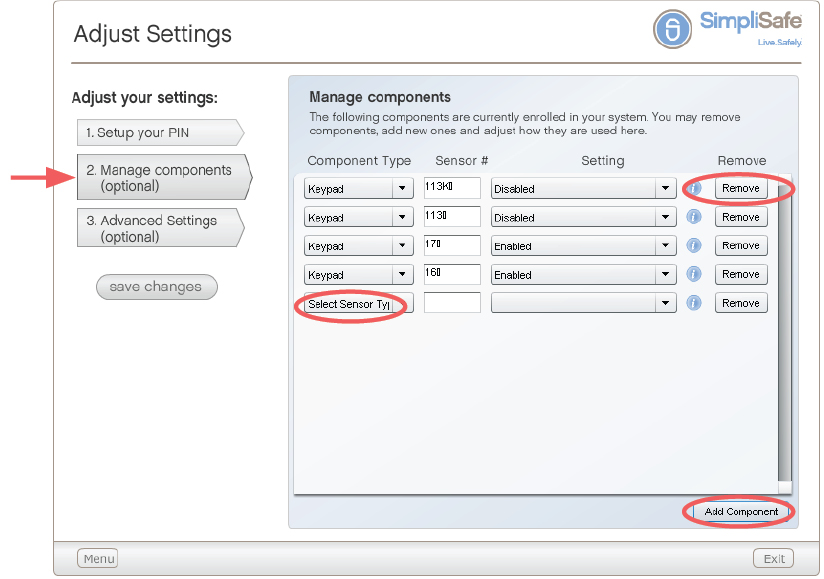
2) Using the Easy Setup Wizard on your Keychain Remote:
- Insert the Keychain Remote into a USB port on your computer
- Select "Adjust settings" from the main menu
- Click on "Manage components"
- To add a component, select "Add Component" then fill in the sensor type and sensor # in the new row
- To remove a component, click "remove" next to the component you would like to remove
- When you are finished, click "save changes" and then synchronize the Keychain Remote with the Base Station
-
What is the range of the wireless sensors? I live in a large home -- will they work for me?
The wireless range for the sensors is about 300-400 feet with a direct line-of-sight. We have many customers who have installed the SimpliSafe DIY security system in large homes on multiple floors, without a problem. Garages and basements, which have thick walls, can occasionally present a challenge. If you have any concerns about your location, please contact customer support for a consultation (1-800-548-9508).
We also have a 60 day full refund satisfaction guarantee. If SimpliSafe does not meet your needs for any reason, you may return it for a full refund.
-
I’ve setup my SimpliSafe components at home but I’m still a little confused about how to personalize my alarm settings.
No problem! It's so easy to customize your DIY security system!
The step-by-step SimpliSafe Easy Setup Wizard can be accessed from any computer using your Keychain Remote. Just plug the Keychain Remote into a USB port and the SimpliSafe Easy Setup Wizard will launch and guide you through setting up and using your home security system.
Even if you don't have access to a computer at home, you can still insert your Keychain Remote into any computer (at work, at a friend's house) to access and change your settings. When you are at home and don't have access to a computer, you can still use your Keypad to customize your settings, though you will not have access to all of the features. Press MENU on the Keypad to access the menu system. You can then 1) Change your PIN, 2) Set a dialing prefix, 3) Add components, 4) Remove components, 5) Test your system, or 6) Exit the menu.
Remember, whenever you make any changes to your settings on your computer, make sure you insert your Keychain Remote into your Base Station afterwards to update your system.
-
How do I activate the batteries for each component? How long will the batteries last?
You will need to activate batteries for each component before using your system. To activate batteries, simply pull on and remove the white protective strip labeled “please remove to activate batteries” from each component. (This strip will be located on the bottom of the Base Station and on the back of all the other components.)
Expected battery life is approximately approximately 3-5 years for all sensors and the Keychain Remote, and 1 year for the Keypad and Extra Siren. The Base Station batteries are rechargeable and will provide you with 8 hours of backup power. (After 5 years, you should consider replacing the rechargeable backup batteries.) The Keypad will alert you when any batteries for your wireless security system are low so that you can replace them.
To change the batteries in your sensors or Keypad, push up on the front of the sensor (in the direction of the blue arrow) – the back will stay on the wall and the battery(ies) will be exposed. Replace the batteries (AA for the Keypad and CO Detector; CR123 for Entry, Motion Sensors, Glassbreak, and Smoke Sensors; CR2032 for the Panic Button; and CR2450 for Water and Freeze). Then slide the front of the sensor back into place.
To change the battery in the Keychain Remote, first slide off the USB cap. Then slide the battery cover off by pushing the back of the Keychain Remote towards the USB connector. Replace the battery with a CR1632 battery (the same type used in many watches).
To change the backup batteries in the Base Station, unscrew the bottom of the Base Station, remove the cover and replace with new rechargeable AA batteries.