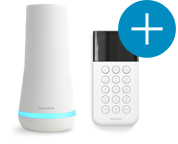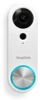Welcome to the SimpliSafe Help Center
Search for answers to your questions. If you don't find what you're looking for, please contact us or visit our customer support forums where you'll find plenty of helpful suggestions from other customers.
Questions and Answers:
- What is a duress PIN?
- Can I turn the system on when my pets are home?
- I’ve setup my SimpliSafe components at home but I’m still a little confused about how to personalize my alarm settings.
- When I used the SimpliSafe Easy Setup Wizard, my firewall gave me a warning. Is this a problem?
- I’m not allowed to install software on my computer from work. Can I still use the SimpliSafe Setup Wizard?
- Can I use a phone in the same jack as my Base Station? If I have DSL, how do I place a filter on my line?
- What is the SimpliSafe Setup Wizard?
- Which windows and doors should I put my SimpliSafe Entry Sensors on? How many do I need? How can I order extra Sensors?
- I’m getting lots of false alarms – what could be wrong?
- What happens if I forget my PIN and the alarm goes off?