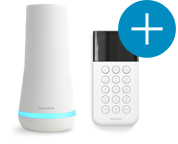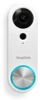Welcome to the SimpliSafe Help Center
Search for answers to your questions. If you don't find what you're looking for, please contact us or visit our customer support forums where you'll find plenty of helpful suggestions from other customers.
Questions and Answers:
- Should I put the Entry Sensors on the top or side of the door?
- Does the Base Station need to be placed in any specific location?
- I’ve setup my SimpliSafe components at home but I’m still a little confused about how to personalize my alarm settings.
- How do I activate the batteries for each component? How long will the batteries last?
- When I used the SimpliSafe Easy Setup Wizard, my firewall gave me a warning. Is this a problem?
- I’m not allowed to install software on my computer from work. Can I still use the SimpliSafe Setup Wizard?
- How do I install my SimpliSafe Original System?
- When will my credit or debit card be charged for my monthly Emergency Dispatch Service?
- I ordered my SimpliSafe System online and haven’t received it. How do I track my order? How long should it take to arrive?
- What is the SimpliSafe Setup Wizard?