How to Pause Camera Notifications Without Jeopardizing Your Security
Posted February 15th, 2023 by SimpliSafe
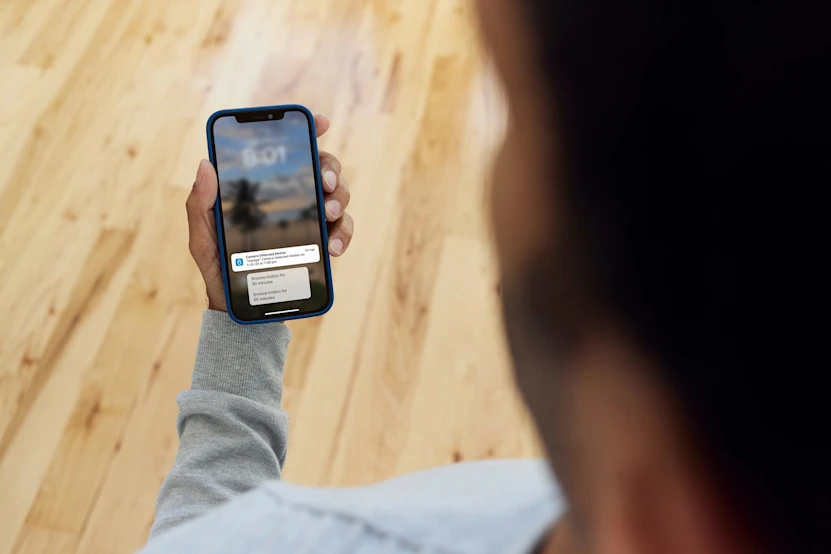
It goes without saying that phone notifications, while helpful, can be annoying. With your phone constantly chiming with new alerts, new posts and new updates in your back pocket, it can be hard to focus on the current task at hand – whether that be driving, watching your child’s soccer game or simply listening to a podcast (especially if those notifications are irrelevant).
Luckily, SimpliSafe has released a feature to help with your notification fatigue. The feature? Snooze Notifications. With Snooze Notifications, you are able to temporarily pause receiving camera notifications to your phone for a set period of time – either 30 or 60 minutes – while keeping the event history in your SimpliSafe App timeline.
In this blog post, we’ll walk you through the benefits of Snooze Notifications and how you can enable the new feature yourself.
Why Snooze Camera Notifications?
If you have any of SimpliSafe’s cameras, including the Wireless Outdoor Security Camera, SimpliCam Indoor Camera or the Video Doorbell Pro, you’re likely familiar with its notification features. Thanks to the cameras’ Smart Person Detection and Custom Activity Zones, you can ensure that the camera’s motion activation will only trigger an alert when a human (not an animal or a vehicle) is detected within your desired field of view. But what about when your children are playing kickball in the backyard? Or when you’re repairing a gutter on the front porch? This sort of movement will inevitably set off the camera’s motion detection and leave you flooded with alert after alert on your phone. No one wants that!
Now, with Snooze Notifications, you can pause phone alerts when you know there will be activity within your camera’s field of view. After the designated time period has expired, notifications will automatically resume.
Keep in mind that enabling Snooze Notifications does not disable camera recordings. This is intentional for safety reasons. Consider this example: Your partner took the lawn mower from the garage but forgot to close the garage door. While they mowed the backyard, a stranger entered the garage and rode off on one of your bicycles. You’d likely want to reference that video to share with the authorities, right? The good news is that, even if the event took place during snooze, you can view the footage within your SimpliSafe App timeline.
How to Use Snooze Notifications
For iOS customers, long press the push notification that appears on your screen until the Snooze options are shown. For WatchOS customers, simply scroll to see the Snooze options.
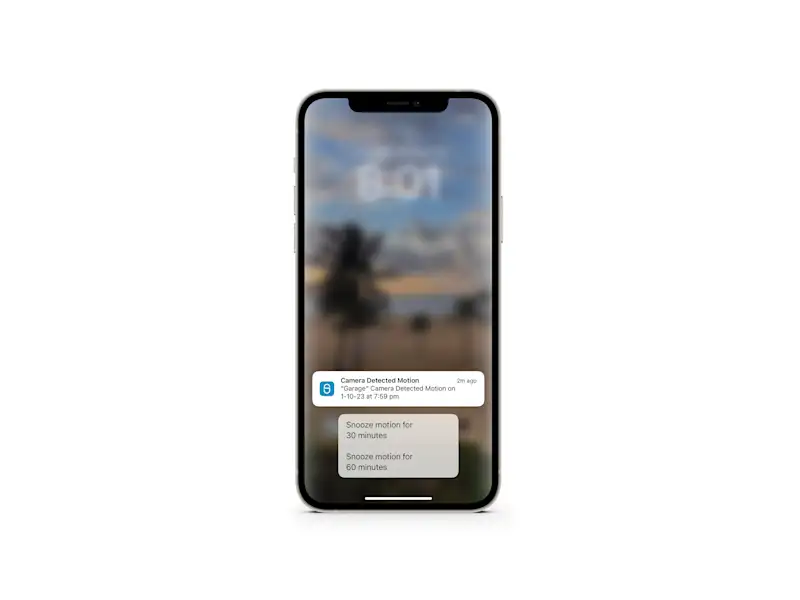
For Android or compatible Smart Watch customers, tap the arrow in the top right corner of the push notification to expand, and the options will be revealed.
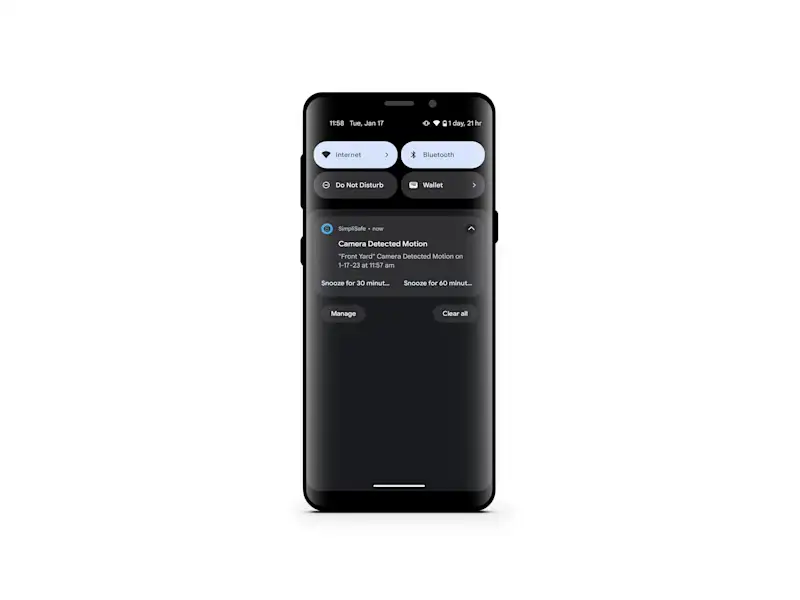
Phone notifications will automatically resume once the snooze period is over.
Want more information on SimpliSafe’s new snooze feature and other notification settings? Check out the following customer support center articles: