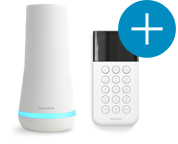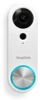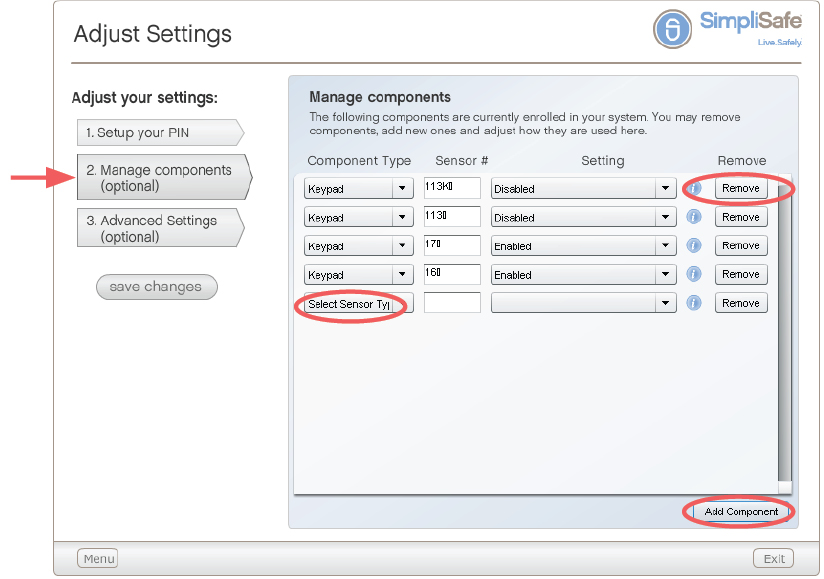Welcome to the SimpliSafe Help Center
Search for answers to your questions. If you don't find what you're looking for, please contact us or visit our customer support forums where you'll find plenty of helpful suggestions from other customers.
Questions and Answers:
- What is the range of the wireless sensors? I live in a large home -- will they work for me?
- How do I install my SimpliSafe Original System?
- My Keypad is reporting 'Out of Range,' how do I fix it?
- My Water Sensor installation isn't working, how can I fix it?
- How do I add or remove sensors or other components from my system?
- How do I fix a "Sensor Not Responding" or "Sensor Error"? (Original)
- What happens if I accidentally press the panic button on my SimpliSafe Keychain Remote while I’m at work?
- How do I remove the adhesive tape from the Entry Sensor magnet (not the Sensor itself)?
- I don’t think my Entry Sensors are set up properly – when I open and close the door, the lights on the Sensor don’t flash.
- How many Motion Sensors do I need in my home? Does it matter if I have 2 Motion Sensors pointing at each other?