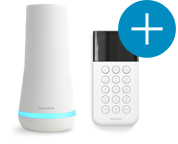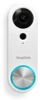Welcome to the SimpliSafe Help Center
Search for answers to your questions. If you don't find what you're looking for, please contact us or visit our customer support forums where you'll find plenty of helpful suggestions from other customers.
Questions and Answers:
- I’ve setup my SimpliSafe components at home but I’m still a little confused about how to personalize my alarm settings.
- Does it matter if I put the Panic Button on the wall or can I set it on a shelf/table? How about the Motion Sensor?
- What is the SimpliSafe Setup Wizard?
- How do I remove the adhesive tape from the Entry Sensor magnet (not the Sensor itself)?
- Should I put the Entry Sensors on the top or side of the door?
- Which windows and doors should I put my SimpliSafe Entry Sensors on? How many do I need? How can I order extra Sensors?
- I just lost my Keychain Remote and I’m worried that someone can get into my apartment and disarm the alarm. What do I do?
- First 60 Days (Onboarding) - Follow Up
- I can’t hear the Base Station announcements. What should I do?
- How do I navigate the Keypad menu system?